For almost a month now, I have been trying the LOUPEDECK console for Lightroom. I was not too impressed at first, thinking that I knew Lightroom enough to go very fast with my editing workflow, but I really wanted to give it a try. So I contacted Loupedeck, a Finland based company and they kindly accepted to send me one to test and review.
What a surprise when I got the box! The console is quite big and very well built. All lightroom’s main editing functions are represented by knobs and sliders. The install process is very straightforward. The first thing you have to do is go to www.loupedeck.com to download the software and install it. After the instalation, you are led to another screen that asks if you want to customize the console.. The console has three buttons called C1, C2 and C3 for wich you can assign a task. You first select the button and there is a dropdown list of Lightroom tools not directly accessible with the console set of buttons. For exemple, I selected going from the Develop module to the Library module. For C2 I selected the sharpening, and the vignette for C3. Then and only after installing the software, you must plug the console with a USB cable and start Lightroom.
You get a nice “Loupedeck thinks you look great today” message and you’re good to go.


The Design
All the basic functions of Lightroom are available on the console.. The left part is for the selection, ratings, crop/rotate, full screen display and selecting color or black and white..
The right part is for all the basic correction. They are not organized exactly as Lightoom. The knobs are divided in three sections, one for the exposure, contrast and clarity, the second is for the luminosity, and the third one is for the color.. It takes a little time to get used to this arrangement, but it is very logical.
The top center part i for the HSL correction. You have 3 main buttons to select Hue, saturation and luminosity and 8 knobs to make the adjustments. One thing I noticed the first time I used the console is thatyou can make precise adjustments. Much more than with the desktop interfce. Of course, you can select a slider in the desktop app and use the arrow keys to move the slider, but is it much easier and intuitive with the console.. The buttons are not locked and you never reach any end. You start where your cursor is and you turn it to satrt from this point. And all the buttons are clickable to reset them to the default value..
You also have buttons going from P1 to P7 to assign develop presets you often use. eally cool to use.



Button Speed settings
Presets settings
Custom buttons settings.
Who is it for?
Loupedeck is a fantastic time saver when you have lots of images to process.
Wedding photographers will love it, but any photographer that makes a lot of images will love it. Picking and selective images is so fast and easy with the Pick, Stars and Color buttons.
NOTE: 4 on 5
Price €289 on Amazon or $299
Final thoughts
I really enjoyed using Loupedeck. I loved the precision you can get with the knobs even if they are kind of slow to move and you can think you have to turn them a lot to get significant results. But you get used to it very fast. I found myself using the HSL section a lot more than what I use to do in the desktop app. Same for the white balance. The Fn key is an essential part ot the console as it evokes different settings. You must read the user manual very carefully to not be confused. I found very clever to have clickable buttons to reset the settings. The brush button is nice to use and you can use different buttons to create a base setting and then mdodify it. I didn’t understand why they placed 2 zoom buttons doing exactly the same thing. Another function such as the Previous button in lightroom would have been very useful. Just be aware that you still have to use the keyboard and a mouse/tablet. But after a while the button position is becoming a second nature and you spend a lot more time looking at your image and a lot less searching for the keyboard. A few times the loupdeck software didn’t load correctly but as they are releasing frequent updates, that should be fixed real quick
I had a small problem when I updated Lightroom as Loupedeck didn’t recognized the new Lightroom Classic. and the lastest update didn’t work with some languages. This is a know bug and Loupedeck is fixing it.