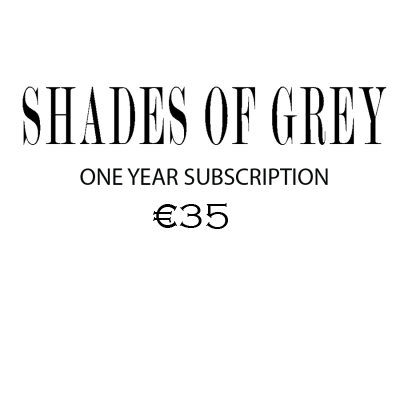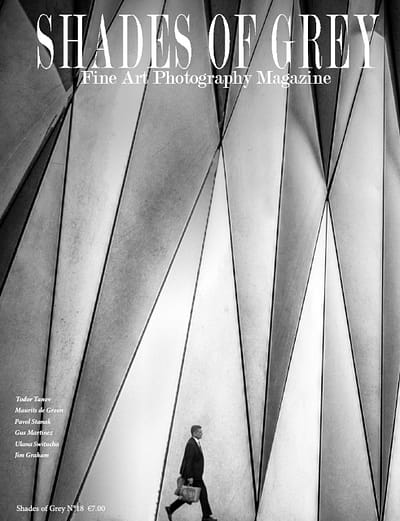How to Edit Black and White Images with Luminosity Masks
Color preparation is the most important thing when working on a Black & White conversion. If you use photoshop or any good image editing software, the first thing you see is a window with color sliders. If you want to darken a sky, increase the blues, if you want to whiten foliage, work on the yellows, reds and greens. You will see drastic changes in your image tonality. But sometimes, you want to work on specific color zones of the image, this is when masking comes into place. Luminosity masking is without a doubt the best way to precisely target colors. In this movie by Greg Benz, the creator of Lumenzia luminosity masking panel, you will see how he targets specific zones and works on the mood of an image.